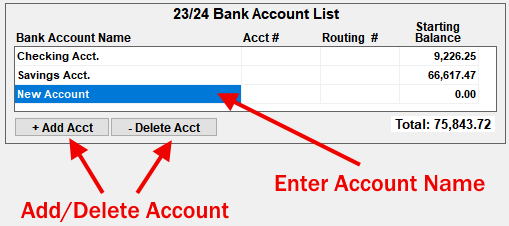All of the church's Bank Accounts should be accounted for in the NTS software system. Money market accounts, CD's, investment accounts and Online-Giving accounts are all considered separate Bank Accounts and will have their own independent Account Transaction Registers. If the church has more than one CD, then each CD should be setup as a separate bank account.
To Add a NEW Bank Account:

- If the Fiscal Year Starting Balance is any amount other than $0.00, then one or more Internal Account Start Balances will also need to be adjusted. For more information about the Bank and Internal Account relationship, see: An in-depth look at Internal Accounts.
- The Bank Accounts List can be put in a specific Order. To move an Account up or down the list, click and drag the Account to the desired position and then release the Mouse button. The first account in the list will be the account that appears when the checkbook screen is opened.
To Modify an existing Bank Account, click either the name or the starting balance. Type in the new name or balance and press Enter to save the changes. To cancel the changes, press the Esc key.
To Delete an Account, locate the Account in the list of Accounts. Click on the Account with the mouse to select it and then click the Delete Account button.
Accounts that have been recently closed cannot be deleted. Any account that has been used in the current fiscal year must stay on the books until the end of the fiscal year. After changing to the next fiscal year, the account can be deleted.
- How do I switch between different bank accounts?
- How do I add, edit or delete Internal Accounts?
- There is a "Warning" message and I do not know how correct the balances. What do I need to do?
- How do I transfer money between bank accounts?
- What do I use as a starting balance when starting NTS in the middle of the fiscal year?