This can be accomplished through a PDF Printer. This is a useful program that will allow you to save electronic copies of any document that you can print from NTS (or any other program). It will save what is being printed as a PDF document. Since you are creating a PDF document, you can easily attach the document to an email.
Windows 10/11
Windows 10/11 has a built in PDF printer. To use it:
- Open any report in NTS and then click the Print button.
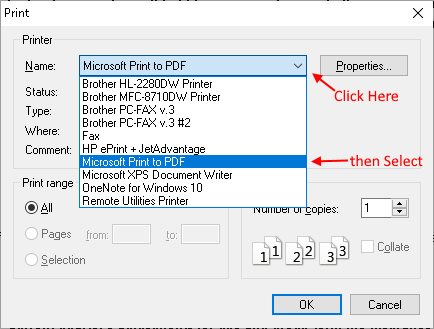
- Choose "Microsoft Print to PDF" from the select printer drop down box.
- Click Print on the printer dialog box.
- A new dialog box will appear asking you where to save the save file. Choose a location, type in a file name in the name box and click Save.
All Windows versions including 10
There are other free PDF Printer apps available. We recommend "PDF Creator". This is a free program that can be used on of any version of NTS. This app creates much smaller files than the Microsoft printer.
First, you will need to download the installation for PDF Creator. Follow the instructions on the web site to download the file. This software is provided by pdfforge and not NTS or Osprey Enterprises. NTS, Osprey Enterprises nor David Watson make any guarantees that this software will perform as advertised.
PDF Creator Installation Web Site
Follow the instructions below to install the PDF printer. Following these instructions will install just the printer without installing any extra programs.
- Run the installation file.
- Select your language on the opening box and click OK.
- On the following screen, click Next.
- On the Select Components screen, uncheck the box for "PDF Architect 5." The box should be blank, not checked or filled in, before continuing. Click Next to continue.
- On the next screen, click Install.
- The next screen will diplay an install for "PDF Architect." At the bottom of this screen, click the No thanks button.
- After the installation, you will get a screen offering to get "Premium Internet security for Free." Click the "No, don't protect me" option and then click Next.
- On the final screen, you can uncheck the "Show Help after Setup" and then click Finish.
After running the installation, it is ready to use.
- Open any report in NTS and click the print button.
- When the Print Dialog box appears, choose the PDFCreator printer from the list of printers.
- The PDF creator dialog box will appear. In the Document Title, type in the name you want to save the document as. Change any of the other options that you would like to change.
- Click Save or Email.
- The File Save dialog box will appear. Choose the location where you want to save the file and then click Save.
After the file is saved, attach the file to any email. If you clicked the Email button, an email should open with the file already attached. Enter the recipients email address(es) and it is ready to send. You will need Adobe Acrobat Reader to view the saved documents.


