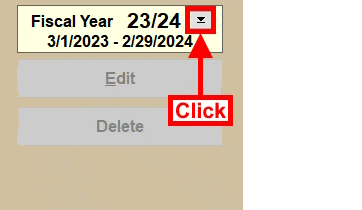
- Click the drop-down Menu button next to the current Fiscal Year on the Checkbook screen.
- Click the NEW Fiscal Year from the drop-down Menu.
(Existing Fiscal Years will appear hilited in Green) - Click Yes to Confirm starting the NEW Fiscal Year.
- All Bank, Internal and Expense Accounts will be copied forward to the new Fiscal Year. The Bank and Internal Account ENDING balances from the current Fiscal Year will become the STARTING balances for the New Fiscal Year. The current year Expense Account BUDGETS will be copied to the new Fiscal Year.
- If the EXPENSE PLANNER was used to prepare Budgets for the new Fiscal Year, then it will need
to be imported to the Expense Account list. To do so:

- Click the SETUP button at the top of the Checkbook screen
- Click EXPENSE ACCT LIST
- Click EXPENSE LIST OPTIONS button
- Click REPLACE CURRENT YEAR EXPENSE LIST WITH XX/XX EXPENSE PLANNER LIST
- The Expense Planner can only be imported if no conflicting transactions have already been posted in the new Fiscal Year.
- You are ready to begin posting transactions in the new year.
NOTES: It is best to post all transactions for the Current Fiscal Year before moving to the new Fiscal Year.
It is NOT NECESSARY to wait for all of the transactions to clear(Reconcile) before changing to the new Fiscal Year. You will still be able to Reconcile transactions in the prior year after transitioning to the new year.
If after starting a new Fiscal Year, changes are made to the prior year's transactions, then the new Fiscal Year STARTING BALANCES will need to be updated.(see link below)
It is important to start out the new Fiscal Year with correct and NON-NEGATIVE Internal Account balances. You may need to modify these balances or make adjustments. (see links below)
The beginning of the new Fiscal Year is a great opportunity to restructure the list of Bank, Internal and Expense Accounts. Remove all obsolete or duplicate accounts and combine accounts when it makes sense. In general, these lists need to be as LEAN and RELEVANT as possible.


