Sort Order - Available on Contribution, Totals, Receipts & Detail Reports.
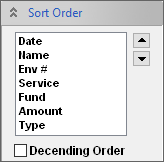
The Sort Order box can be used to sort the report by any of the available fields. In the above
example, the report would be sorted first by Date, then by Name, etc. To move a field up or
down in the sort priority, click on the field in the list and then use the
 or
or  buttons. Optionally, you can double click on a column heading on the report to sort by that
field. For example, double click on
buttons. Optionally, you can double click on a column heading on the report to sort by that
field. For example, double click on  or
or
 to sort by either name or amount.
to sort by either name or amount.
Double-click the items in Sort Order box to change from Ascending to Descending Order.
The Sort Order is Only Available on the Contribution and Total Reports when the Show Itemization option is NOT checked
Date Range - Available on all reports.
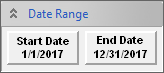
Click the Start and/or End Date and choose Date from the Pop-up Calendar. Right-click the text "Start Date" to set Start Date to January 1. Right-click "End Date" to set End Date to December 31.
Menu Filters - Available on Contributor, Totals, Deposit Slip & Detail reports.
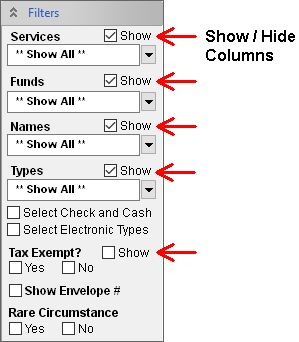
Specific Service(s), Fund(s), Donor Name(s) and Donation Type(s) can be selected for viewing. Click the Drop-down arrow to see the selections. Click the desired item on the list or hold down the CTRL or SHIFT key and click on multiple items.
Check(Type) #: Type a # in this box to only include donations with this reference or Check #.
Tax Exempt Box: Click the YES or NO box to ONLY include Tax Exempt or Non-Exempt donations.
Income Exempt Box: Click the YES or NO box to ONLY include Income Exempt or Non-Exempt donations.
Comment: Type a Comment to only include donations with this Comment.
Show Column Options: Click or Un-Click the SHOW box for any column to include or exclude the column. Available on Detail Report.
Totals - Available on the Totals Report only
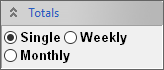
Single: Shows only a total for the date range.
Monthly: Shows a total for each month in the date range.
Weekly: Shows a total for each week in the date range.
Amount Filter - Available on Receipts & Detail Reports.
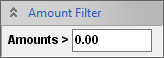
Type a $ Amount in the boxes to the left or right of AMOUNT to filter the Report as Greater than or less than the $ Amount.
Report Format Options - Available on Contributor & Totals reports.
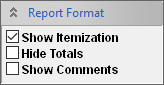
-
Show Itemization:
- Contributor Report: If Checked, Report will show Fund Totals for each Donor along with the Grand Total given by the Donor. If Un-Checked, only the Grand Total for Donor is displayed.
- Totals Report: If Checked, Report will show Fund Totals for each Service along with the Grand Totals for the Service. If Un-Checked, only the Grand Totals for the Service is displayed.
- Hide Totals: only available on Contributor Report when "Show Itemization" box is not checked. When selected, only the Donor Names are displayed.
- Show Comments - Check this box to view Donation Comments.


