- On the Contribution screen, change the date to the date the contribution was entered or click the "All Dates" check box to see a list of all contributions for the year. If the contribution was from a prior year, change the date before selecting the show all box.
- Select the Contributor whose contribution you need to change from the list. Find the contribution entry that needs to be changed in the list of contributions.
- To change the date, Double-click on the date of the contribution in the "Date" column. A calendar will appear which will allow you to change the date. If the contribution was posted in the wrong year, then you must delete the entry and re-post the entry in the correct year.
- To change the Service or Fund or Type, click on the Service or Fund or Type box and choose the correct item from the drop down list. You can use the mouse or the arrow keys on the keyboard.
- To change the Amount or Number (#), click in the Amount or Number box and type in the correct number.
-
To Save your changes, press Enter on your keyboard or click the
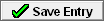 button. To cancel the changes, click the Cancel Changes button. Please
note that changes made to the Type and # box are automatically saved and can't be undone by
clicking the Cancel Changes button.
button. To cancel the changes, click the Cancel Changes button. Please
note that changes made to the Type and # box are automatically saved and can't be undone by
clicking the Cancel Changes button.
To delete an entry, find and click on the entry with your mouse. Click the Delete Entry button or press the Delete Key on your keyboard. A confirmation box will appear. Click OK to delete the entry.


