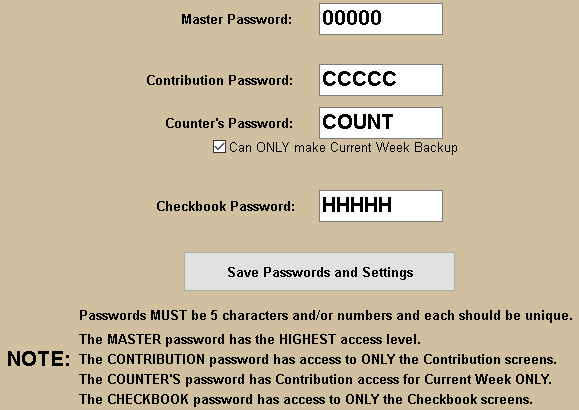Click Here for Video instructions
NTS provides 4 Password Access Levels which determine the User's ability to view or make changes to
specific data. Each computer installation will have independent Password settings.
The 4 Levels of Password Access are:
Master/Admin Password: This password allows the user the Highest Level Access. The user will be able to access ALL Screens, Data and Reports and can make changes with No Restrictions.
Contribution Password: This password allows a user to only access the Contribution related screens and to make changes to the Contribution related data. The user can access all Contribution reports and all date ranges. This user is not allowed access to the Pledges screen. Only the Master/Admin password can access the Pledge screen. This user cannot view or change Checkbook information.
Counter's Password: This password has Contributions level access but is limited to viewing or making changes to the Current Week Only.
Counter's Backup Restriction: Check the 'Restrict to Current Week Only Backup' to prevent Counters from making a Backup of the entire year.
Checkbook Password: This password allows the user unrestricted access to the Checkbook related screens and reports. This user can not access the Contribution screens.
To Setup/Change the Passwords:
- From the NTS Main Menu, click the Setup button.
- Click Login Passwords.
- Click on the Password box to be changed and type the NEW password. Each password MUST consist of 5 Alpha-numeric characters (case-insensitive) and be unique.
- Click Save Passwords button.
If one or more Password boxes are not visible or disabled, then this means that the User has not logged in with the MASTER/ADMIN Password. If logging in with the Contribution or Checkbook Password, then ONLY that Password can be changed. To change the Master password or to gain access to all passwords, log in using the Master/Admin password.
This is the Login Password screen showing the Default Passwords for each Access level: