- Click the CONTRIBUTIONS icon from the NTS Main Menu
- Set the Donation DATE: (this is the date that will be used for the posted Donations)
- Click the Date on the visible Weekly Calendar (usually Sunday)
- Or click the drop-down arrow button, and select from the Monthly Calendar.
- The Selected Date will be Hilited.
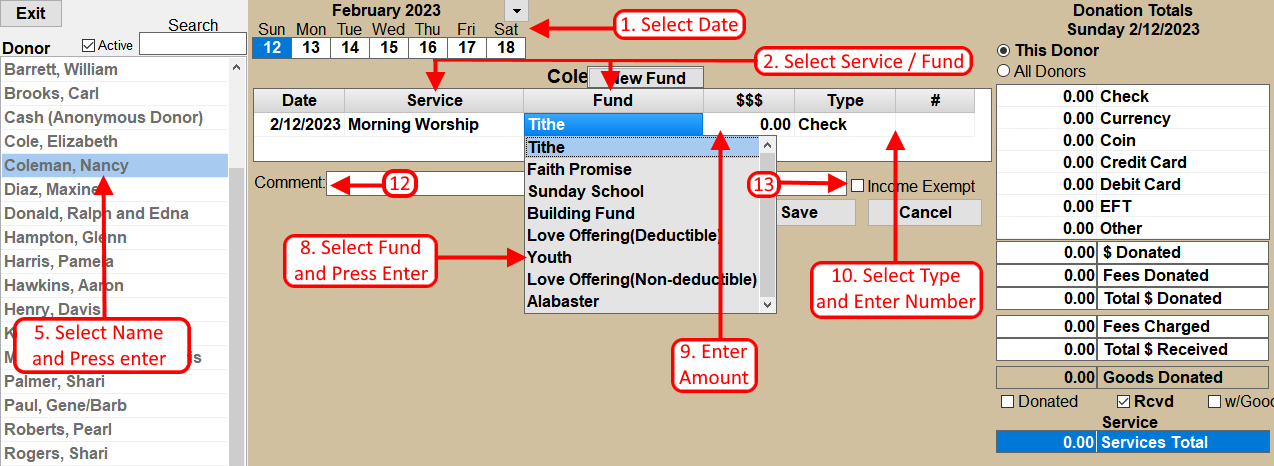
- Set the Primary SERVICE by clicking the drop-down arrow and selecting from the menu that appears. (this is the Service that will be used for the posted Donations)
- Select the DONOR NAME name by clicking on the Donor List. The Selected Name will be Hilited. To Search for a Name, type one or more characters.
- Press the ENTER key on the keyboard or Click the
 button.
button. - The Date and Service will automatically be filled in based on the choices above.
- Select the FUND from the Fund Menu, then press ENTER key on the keyboard.
- Enter the $ AMOUNT specified by the Donor for this Fund. Then press ENTER.
- Select the Donation TYPE from the Type Menu, then press ENTER.
- Enter the CHECK # if applicable, then press ENTER or click
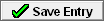 button.
button. - If the Donor has specified donations to multiple Funds, then repeat the steps #5-#10.
- Optional: Enter a Comment, then press ENTER or click
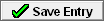 button.
button. - Optional: INCOME EXEMPTION: If this Donation Amount is to
EXCLUDED from the Allocations Gross Income, then click the INCOME EXEMPT box.
Tax Deductible donations are typically INCLUDED in the Allocations Gross Income including
all Missions related donations. DO NOT click the INCOME EXEMPT box unless you are certain
that the donation should be EXCLUDED.
Income Exempt example: Your church receives an offering for another Charitable Organization that has made a special presentation at your church and then passes those funds to the Organization. These donations could be marked as INCOME EXEMPT. Large donations (ie. a $100,000 Building Fund donation) could also be a candidate for an INCOME EXEMPTION, but typically require a District Office approval first. Contact your District office for more information.
NOTE: The "Cash (Anonymous Donor)" name is included on the Donor Names List. All unmarked cash or anonymous donations should be posted to this contributor.
Two "Viewing" options are available.
- Click the ALL DATES box to view all donations for the selected YEAR.
- Click the ALL SERVICES box to view donations received from any Service. Uncheck this box to only view donations received from the selected Service.
For more information see:

