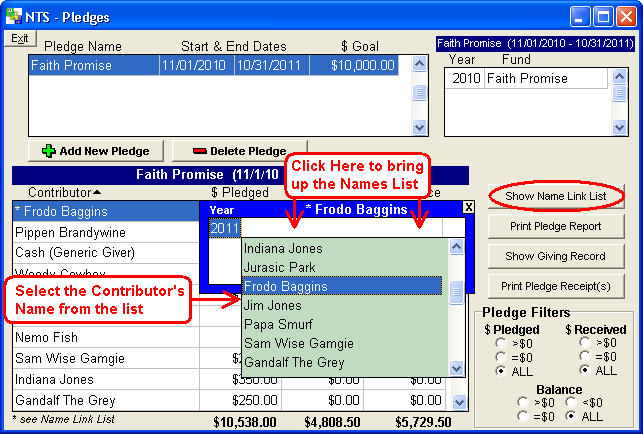An * next to a contributor's name may appear situations when a pledge spans more than one calendar year. An * next to a contributor's name indicates that the contributor's name was not found in a subsequent year. For example, a pledge started in 2010 and ended in 2012. If for some reason, the software can not find the person's name in the 2011 year, then an * would appear next to their name.
If the person is no longer at the church and was deleted from the contributor list in 2011, then there is nothing that needs to be done. If the person is still attending the church, then you will want to look at the name and manually link the name in 2010 to the correct name in 2011. You will need to check the Name Link List.
-
Click on the contributor's name and then click the
 button.
button. - At the top of the blue link box, you will see the contributor's name. You will see one or more years listed in the blue link box. Beside each year, the name of the contributor should be listed.
- If the name is not listed, click on the empty box next to the year. A list of names will appear.
- Search through the list and select the name of the contributor from the list. Then press Enter on your keyboard to set the name link. Do this for each year listed. See the illustration below. NOTE: The names in the list box are NOT listed in alphabetical order. Based on the way the system works, you may want to start your search at the bottom of the list.
-
Close the Name Link list by clicking the
 button.
button.