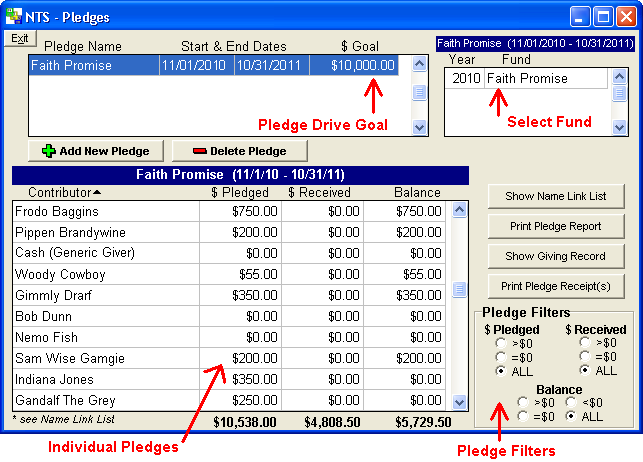- From the Contribution Screen, click the Pledges button.
- Add a new pledge by clicking the Add Pledge button. Type in the name of the pledge such as Faith Promise or Building Campaign.
- Select the start and end date of the pledge.
- Type in the total amount the church wants to raise with the pledges or the total amount pledged.
- Select the Contribution Fund that will be associated with the pledge. To select the Contribution Fund, click on the fund name in the box to the right of the pledge list and select the correct fund from the list. If you do not already have a contribution fund setup for the pledge, you will need to add a new fund.
- Click on the Calculate Pledge button. You will see a list of all the Contributors.
- The second column in the list is labeled "Pledged." Type in the amount that each person has pledged next to their name and you are finished.
When money is received, you should post the contributions to the associated fund. The fund should only be used for the pledges received and not for other contributions. NTS will automatically keep track of how much each person has contributed towards their pledge. The status of each individual's pledge can be viewed on the pledge screen.
To view a persons giving record, click on their name in the contributor list. Click the "Show Giving Record" button to see a list of all amounts received and the dates of the contributions.
By default, all contributors are included on each Pledge including those that did not make a pledge. Change the Pledge Filter $ Pledged to >$0 to see a list of those who have made a pledge. Other filters are available which allow filter the Pledge Contributor List. To see a list of those who have contributed toward the pledge, set $ Received to >$0. When you exit the pledge screen, the filters will be saved and automatically applied when you open the Pledge screen again.
To delete a pledge, select the pledge and then click the Delete Pledge button. This will only delete the pledge. This will not delete any contribution entries for any contributor.