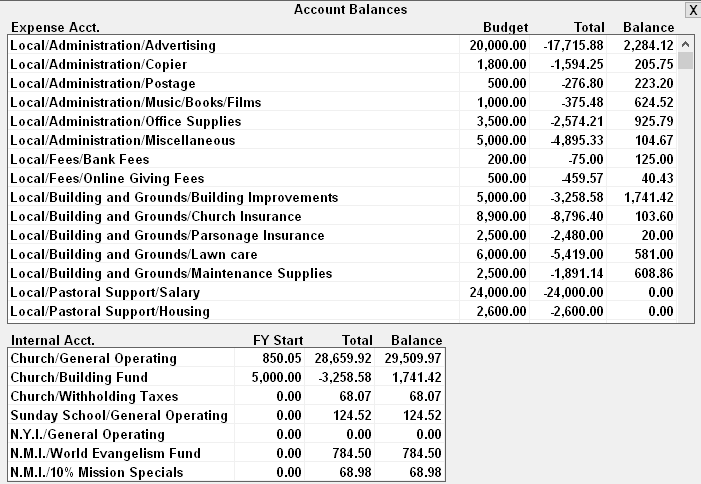-
On the checkbook screen, click the
 button. The button is just above the Transaction Detail box in the lower-left area of the screen. A
list of all Expense and Internal accounts with the current balances will appear. If an internal
account has a NEGATIVE balance or an expense account is over budget, the amount will appear red in
the balance column. See example below.
button. The button is just above the Transaction Detail box in the lower-left area of the screen. A
list of all Expense and Internal accounts with the current balances will appear. If an internal
account has a NEGATIVE balance or an expense account is over budget, the amount will appear red in
the balance column. See example below. - Double-click the AMOUNT in the TOTAL column to view a list of transactions posted to an account during the current fiscal year.
- Balances can also be viewed when entering a transaction such as a check or deposit. Click the same button to view balances for accounts that appear in the transaction detail. After a detail line has been added to the transaction, the balance list will show the account balance accounting for the detail line just added to the transaction.
-
To close the balance box, click the VIEW ACCT BALANCES button again or
 button in
the upper right corner.
button in
the upper right corner.