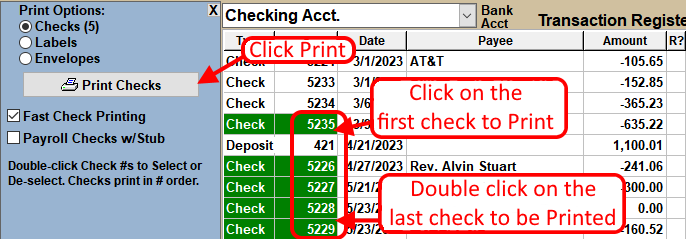For NTS versions 5.56 and below, see Print Check Instructions for NTS version 5.56.
- Setup NTS for your checks. See the link below for more information.
- Select the checks that to be printed. Click on the first check in the transaction register that needs to be printed. If only one check needs to be printed, select that check.
-
Click the
 button below the transaction register.
button below the transaction register.
- A print selection box will appear on the left side of the screen. To print a range of checks, double click on the last check in the range. All checks with numbers between the first and last check clicked will be selected for printing. See the illustration below.
- Select or deselect checks individually by double clicking on the check number. Checks that are not in sequential order can be printed. In the example below, check #1201 will not be printed.
- If the checks are 3 per page, just above the Print Checks button, find Start Row selection box. If the checks are 3 to a page and the first check has been already printed, select row 2. If none of the 3 checks have been printed, select row 1.
- To see a print preview of the check or to change/add something on the check before printing, uncheck the Fast Check Printing option.
- If the only check selected are payroll checks, there will be an option to Print with payroll stub. Check this option to print a payroll stub on the check stub. 3 part checks compatible with Quickbooks must be used. Contact us if you have questions about compatibility. (Only available on NTS version 5.70 and above.)
-
Click the
 button in the Print Options
box.
button in the Print Options
box.
If you use checks that are 3 to a page, there will be situations where only one check is used leaving 2 checks together that will be used later. Given this situation, let's say you need to print 2 checks. Start printing at row 1, not row 2 because one check has been removed.
Take the same scenario, only this time 5 checks need to be printed. We suggest the first 2 checks be printed and then print the remaining 3 checks. For the first print, the range of checks would be just the first 2 checks. Again, you would start at position 1. After those checks have printed, then select the next 3 checks to be printed. If all 5 checks are printed at once, NTS will try to print the third check on the third row of the first page, which only has 2 checks.