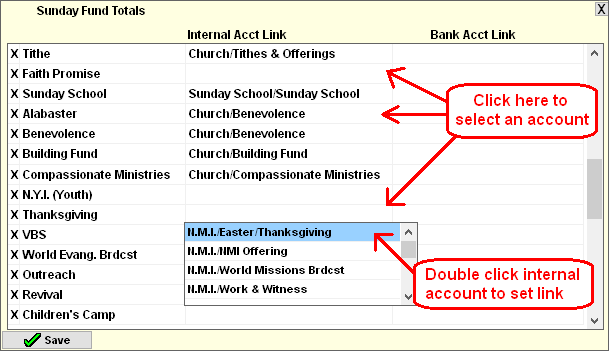- From the Checkbook screen, click Setup and then Deposit Fund Links.
- Donation Funds (from Contributions screen) will be listed on the left half of the window.
- Internal Accts (from Checkbook screen) linked to each Fund will be shown on the Right half of the Window.
- Click the Internal Acct Link Row/Column to select an Internal Acct Link.
- A list of Internal Accounts will appear. Double click on an Internal Account to set the Link.
- Click the X button when finished linking.
For more information see: